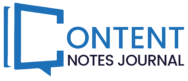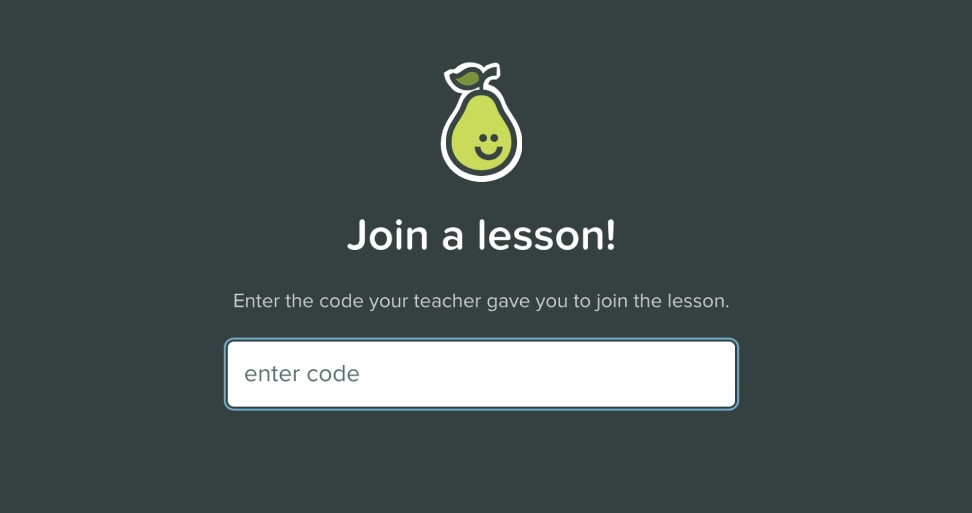Pear Deck is an interactive learning platform that works as a powerful add-on in Google Slides or Microsoft PowerPoint. It allows educators to create engaging presentations with built-in formative assessments and interactive questions. To participate in these enhanced presentations, students must know how to join a Pear Deck session. Fortunately, it’s incredibly simple!
Understanding Join Codes and Links
When a teacher starts a Pear Deck presentation, a unique code is generated. Here are the primary ways students join:
- Join Code: The most common method. The teacher displays a short, easy-to-remember code on the board or shares it with students. Students go to Join PD and enter this code to access the presentation.
- Join Link: Teachers can also generate a specific link that directly joins students to the session. They can share this link in emails, learning management systems (LMS), or other platforms.
Student-Paced vs. Instructor-Paced Lessons
Pear Deck offers two primary presentation modes, impacting how students join:
- Instructor-Paced Lessons: The teacher controls the flow of the presentation in real-time. Students will need the join code or link provided by the teacher while the session is active.
- Student-Paced Lessons: Students work through the presentation at their own speed. The teacher can provide a join link that remains valid for a longer period, allowing students greater flexibility to access the lesson.
Read More – How to Join Nearpod Session Using join.nearpod.com.
Student Login Options
Depending on the teacher’s preferences, students may be able to join a Pear Deck session in two ways:
- Anonymously: Students are assigned fun animal nicknames. The teacher will see responses but not individual student names.
- With School Email: Students log in using either their Google or Microsoft Office 365 account. This allows the teacher to track responses by name and offer more detailed feedback.
You May Also Like – Gimkit Join – Know Everything About It.
Step-by-Step Instructions for Students
- Obtain the Join Code or Join Link: Your teacher will provide this, either displayed on the board, announced verbally, or shared through your class’s usual communication method.
- Go to joinpd.com: Open a web browser and navigate to.
- Enter the Code or Use the Link:
- If you have a join code, type it in the box and click “Join”.
- If you have a join link, simply click on it.
- Login (If Required): If your teacher has enabled logins, you’ll be prompted to sign in with your Google or Microsoft school email. Otherwise, you’ll likely be assigned a nickname.
- Participate!: Once you’re in, follow the teacher’s instructions, engage with the slides, and answer the interactive questions that appear.
Important Note: Students can join a Pear Deck presentation using computers, tablets, or smartphones with an internet connection.
Read More – Where do I enter my Microsoft code Visit https//www.microsoft.com/link.
Troubleshooting
- Double-check the code: Ensure you are entering the code correctly, without any extra spaces.
- Try again later: Join codes typically expire, so you may need a fresh one if the session is no longer active.
- Check your Internet connection: A stable Internet connection is necessary for the presentation to load.
Pear Deck enriches classroom learning by making presentations dynamic and participatory. By following these simple steps, students can easily become part of this engaging experience.
Also Read:-
- Top 7 Alternative Of Xresolver
- All You Have To Know About iO Unblocked Games
- Get All The Latest Movies On Bflix! Is It Even Safe For Usage?